Step-by-Step Guide to Creating an Engaging Facebook Poll
Unlock the full potential of your audience insights with Facebook polls and surveys. Discover their limitations and how HeyForm can elevate your engagement strategy to new heights.
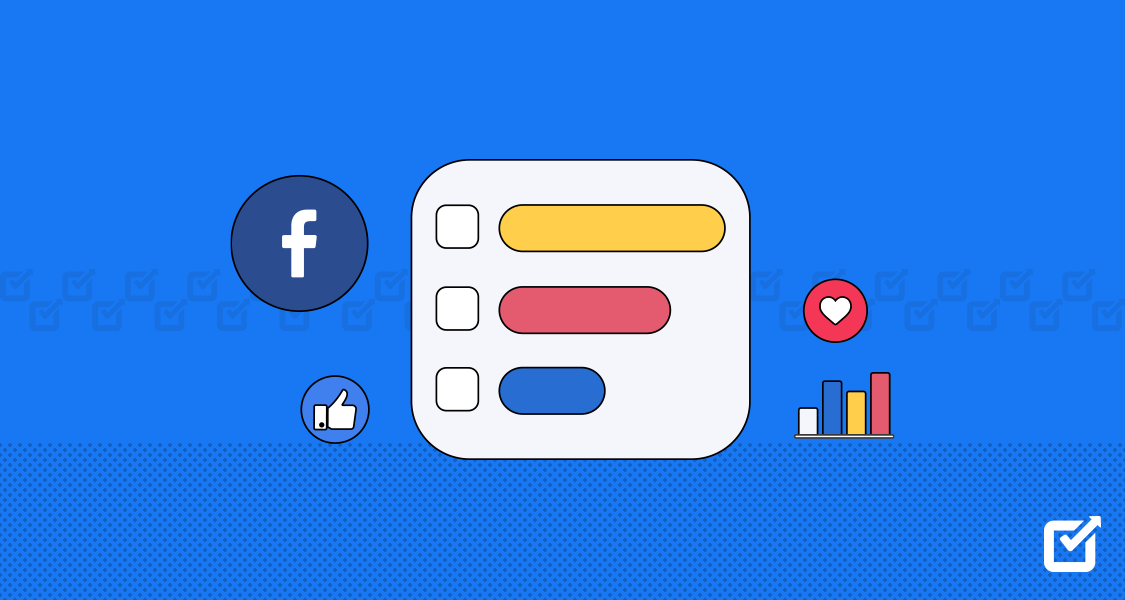
In today’s fast-paced digital landscape, understanding your audience is more crucial than ever. Whether you’re a business owner, marketer, or content creator, tapping into the thoughts and opinions of your followers can provide invaluable insights. One of the most accessible tools for engaging with your audience on social media is Facebook polls and surveys. But while Facebook’s native tools are helpful, they come with limitations.
In this article, we’ll explore how to create engaging polls and surveys on Facebook, highlight the platform's restrictions, and introduce HeyForm, a powerful alternative that elevates your survey game. If you're looking for a way to better connect with your audience and gather actionable feedback, read on!
Why Use Facebook Surveys and Polls?
Engagement is the lifeblood of a thriving online presence. Whether you're building a community, promoting a product, or gathering feedback, Facebook polls and surveys offer a direct, interactive way to connect with your audience. Here’s why they’re effective:
- Boost Engagement: Polls and surveys encourage interaction, leading to more likes, comments, and shares.
- Collect Feedback: Understand your audience’s preferences, pain points, and expectations.
- Learn About Your Audience: Gain valuable insights into the demographics and behaviors of your followers.
- Foster a Community: Build a sense of belonging by opening dialogue and listening to your audience’s voice.
Curious about how to set these up and how they can make a difference? Let’s dive into the details!
Setting Up Facebook Polls and Surveys: Step-by-Step Guide
Facebook offers several ways to create polls and surveys across its various platforms. Here’s how you can set them up:
1. Creating Polls in Facebook Groups
- Navigate to Your Group: From your News Feed, click on "Groups" and select the one you want to create a poll in.
- Start a Post: Click on "What's on your mind?" and choose "Poll."
- Add Your Question and Options: Input your question and provide answer choices.
- Customize Settings: Decide whether participants can add their own options or choose multiple answers.
- Post Your Poll: Hit "Post" and watch the responses come in!
2. Creating Polls in Facebook Stories
- Open the Facebook App: Go to your profile or page.
- Create a Story: Select "Create a Story" and choose the "Poll" sticker.
- Craft Your Poll: Enter your question and customize the answer options (e.g., Yes or No).
- Add Visuals: Personalize your poll with background colors or photos.
- Share Your Story: Publish your poll and engage with your audience for the next 24 hours.
3. Creating Polls in Facebook Messenger
- Open a Group Chat: Navigate to an existing group chat or create a new one.
- Access Polls: Tap the plus sign (+) and choose the "Polls" icon.
- Create Your Poll: Enter your question and options.
- Send the Poll: Publish it to the group and start gathering responses.
4. Creating Polls on Facebook Event Pages
- Go to Your Event: Click on "Events" and select your event.
- Start a Discussion: Use the "Poll" option in the post creation tools.
- Compose Your Poll: Input your question and possible answers.
- Publish: Post it to engage with your event attendees.
5. Creating Video Polls
- Upload a Video: Go to your Page and upload a video or REEL.
- Edit the Video: Click on "Edit Post" and navigate to the "Polls" tab.
- Add a Poll: Create your question and answer options.
- Share: Publish the video with your poll embedded to engage viewers.
Limitations of Facebook's Native Survey Tools
While Facebook provides easy-to-use tools for creating polls and surveys, there are notable limitations:
- Limited Question Types: You’re mostly restricted to multiple-choice or yes/no questions.
- No Conditional Logic: You can’t ask follow-up questions based on previous answers.
- Basic Customization: Options for branding, design, and layout are minimal.
- Limited Data Analysis: Facebook’s tools lack advanced analytics or integration capabilities.
- Audience Restriction: You can only reach Facebook users, missing out on broader audiences.
These limitations can be a roadblock if you’re looking for more in-depth feedback or want to create a customized survey experience. So, what’s the solution?
Enter HeyForm: Your Advanced Survey Solution
If you’re seeking a more robust alternative to Facebook’s built-in tools, HeyForm is the answer. As an open-source, no-code form builder, HeyForm allows you to create engaging, interactive surveys, questionnaires, and polls that go beyond Facebook’s native options. Here's what sets HeyForm apart:
- Conditional Logic: Tailor questions based on previous answers, creating a more personalized survey experience.
- Advanced Customization: Adjust colors, fonts, and layouts to reflect your brand.
- Multi-Platform Sharing: Easily share your surveys across websites, email, and multiple social media platforms, not just Facebook.
- Robust Data Analysis: Get detailed analytics and integrate with other tools for more comprehensive insights.
- User-Friendly Interface: The drag-and-drop builder simplifies form creation—no coding required!
Imagine being able to craft surveys that adapt to each respondent, gather deeper insights, and reflect your brand’s identity. With HeyForm, you can make this a reality.
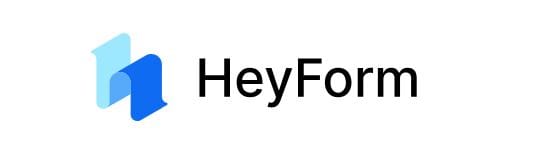
How to Get Started with HeyForm
Ready to take your surveys to the next level? Here’s how to get started with HeyForm:
- Sign Up: Visit HeyForm's website and create a free account.
- Choose a Template or Start Fresh: Select from pre-made templates or build your form from scratch.
- Customize Your Form: Use the drag-and-drop editor to add questions, images, and conditional logic.
- Brand It Your Way: Personalize the look with your colors, fonts, and layouts.
- Publish and Share: Embed the form on your website or share the link on social media.
- Analyze Responses: Access in-depth analytics to understand your audience and refine your approach.
No coding is required—whether you’re a novice or a pro, HeyForm makes creating surveys a breeze.
Sharing Your HeyForm Surveys on Facebook
Once your survey is ready in HeyForm, it’s time to share it with your Facebook audience. Here’s how:
- Get the Survey Link: After publishing your survey, you’ll receive a unique URL.
- Create a Facebook Post: On your page or group, craft a new post and paste the link to your survey.
- Use a Strong CTA: Encourage participation with calls-to-action like “We’d love to hear your thoughts!” or “Take 2 minutes to help us improve.”
For even more visibility, consider promoting your post through Facebook ads or pinning it to the top of your page.
Tips for Managing Survey Responses
After sharing your survey, the next step is to monitor responses and analyze the data. HeyForm’s built-in analytics lets you track responses in real time, helping you make data-driven decisions. Here are some pro tips:
- Engage with Participants: Respond to comments and questions to show your audience that you value their input.
- Analyze Data: Export the survey data to Excel or Google Sheets for further analysis.
- Post Results: Consider sharing key takeaways from the survey to keep your audience engaged.
HeyForm makes it easy to export survey data for deeper analysis, helping you spot trends and make informed decisions based on real-time feedback.
Conclusion
Facebook polls and surveys are a great way to connect with your audience, but their limitations can leave you wanting more. That’s where HeyForm comes in. With advanced customization, conditional logic, and multi-platform sharing, HeyForm provides the tools you need to create engaging, insightful surveys that drive meaningful interaction.
Whether you’re looking to gather feedback, understand your audience better, or increase engagement, HeyForm can help you craft surveys that resonate. So why wait? Start building your next survey today with HeyForm and watch your engagement soar!
FAQs
- Can I embed my HeyForm survey directly on Facebook?
- No, Facebook doesn’t allow embedded surveys. However, you can share your HeyForm link in a post, making it easy for users to participate.
- How long should a Facebook survey be?
- Aim for brevity! Surveys with 5-10 questions that can be completed in under 5 minutes usually have the highest engagement.
- How can I increase participation in my surveys?
- Use a compelling call-to-action, promote the survey through ads, and consider offering incentives like discounts or freebies to encourage participation.
- Is HeyForm suitable for businesses of all sizes?
- Absolutely! HeyForm is versatile enough for individuals, small businesses, and large enterprises to use for various forms, surveys, and questionnaires.
- What if I need to analyze survey data in detail?
- HeyForm offers powerful analytics tools and export options that allow you to analyze your survey data in depth using platforms like Google Sheets or Excel.
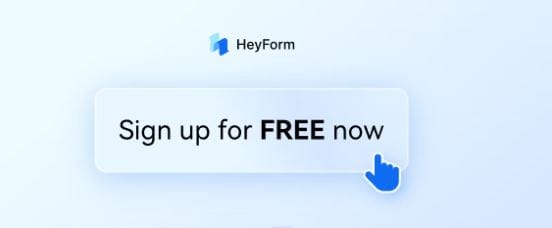
HeyForm
Create engaging Facebook polls with HeyForm! Follow this step-by-step guide to design, share, and analyze polls that captivate your audience and boost interaction.
Stay Connected
Follow us on Twitter: https://x.com/HeyFormHQ
Join our community: HeyForm Community Forum
Subscribe to our newsletter: Stay updated with the latest tips on HeyForm and boost user engagement—optimize your forms and improve interactions effortlessly!