The Importance of User Onboarding Surveys and How HeyForm Makes a Difference
Discover how we used HeyForm to create an effective user onboarding survey, helping us understand our users better and enhancing their initial experience with our product. Know your customer, elevate your onboarding!
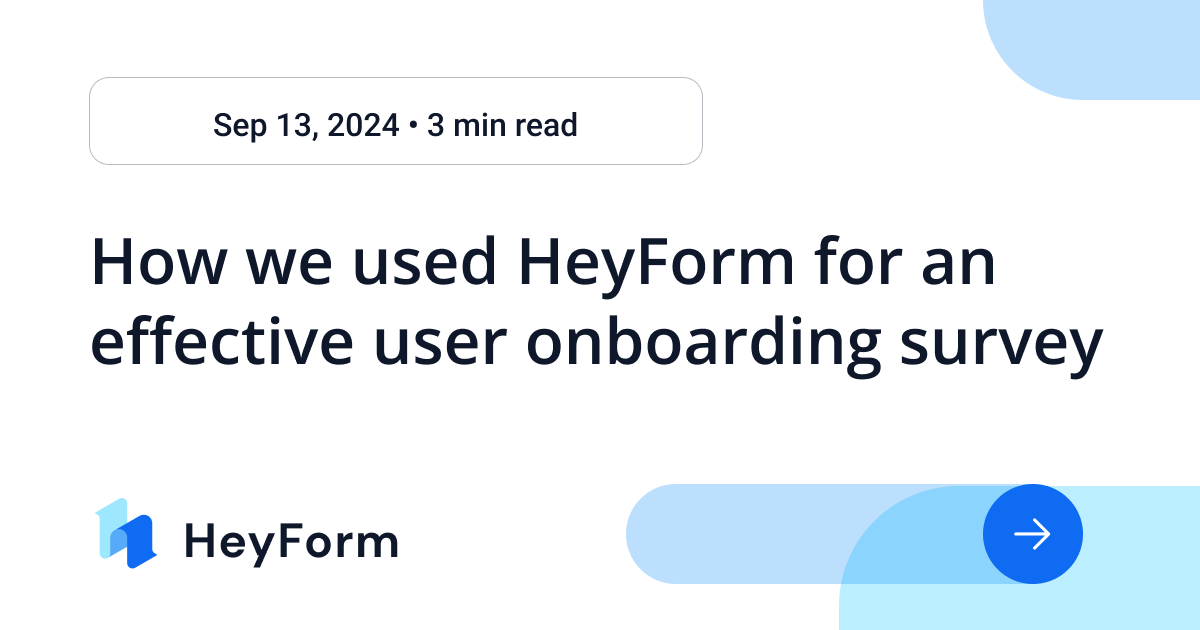
In the world of modern SaaS applications, understanding your users is crucial. The onboarding process isn't just a step—it’s an opportunity to make a lasting impression and gather valuable insights. But how do you make this process both seamless and informative? Enter HeyForm, our open-source form builder that made creating an effective user onboarding survey a breeze.
In this article, we'll walk you through how we utilized HeyForm to better understand our users and enhance their initial experience with our product. We'll also delve into why onboarding surveys matter and how they can benefit your business.
Why Onboarding Surveys Matter
Before diving into the how-to, let's discuss why onboarding surveys are so important. Imagine welcoming a new team member without any introduction or guidance. It would be confusing for everyone involved. Similarly, onboarding surveys help you:
- Understand User Intentions: Discover what your users are looking for and why they chose your product.
- Customize Their Experience: Tailor features and content to meet their specific needs.
- Collect Valuable Feedback: Gain insights to continuously improve your product.
- Boost User Engagement: Show users that you value their input, increasing their likelihood to stay engaged.
Setting Up Your Onboarding Survey
Let's break down the process step-by-step. You'll see that setting up an effective onboarding survey is straightforward, even if you're not a tech guru.
Step 1: Creating Your Form
First things first, you need a form. If you haven’t created one yet, don’t worry. HeyForm makes it super simple. Just follow this quickstart guide to get your form up and running in no time.
Step 2: Adding Hidden Fields
Hidden fields are a game-changer when it comes to tracking user-specific information, like user IDs and email addresses, without the user even knowing it. Here’s how you can add them:
- Go to the "Edit form" page.
- Click "Logic" in the right sidebar.
- Click the "+" button beside "Hidden Fields".
- Input the Hidden Field's name.
- Click the "Add hidden field" button.
For a more detailed explanation, check out this guide on hidden fields.
Step 3: Embedding the Form into Your Web Application
Embedding the survey form into your web application allows you to seamlessly integrate the onboarding survey into your user journey. Here’s a snippet of code to get you started:
import { useEffect } from 'react'
export default function OnboardingForm() {
// Mock data
const user = {
user_id: '1000',
email: '[email protected]'
}
// Listen for form submission success event
async function handleMessage(event: MessageEvent) {
if (
// Replace with your custom domain if you have set
event.origin === 'https://heyform.net' &&
event.data.source === 'HEYFORM' &&
event.data.eventName === 'FORM_SUBMITTED'
) {
// User has completed onboarding
// You may choose to close the page or navigate to another page
// Or pass data to the server API
}
}
useEffect(() => {
window.addEventListener('message', handleMessage, false)
return () => {
window.removeEventListener('message', handleMessage, false)
}
}, [])
return (
<iframe src={`https://heyform.net/f/b2diJbb4?user_id=${user.user_id}&email=${user.email}`} width="100%" height="100%" frameBorder="0" />
)
}
By embedding the form directly, users won't feel like they're being redirected elsewhere, enhancing their overall experience.
Once the user submits the form, you can view the data on the 'Submissions' page of the HeyForm dashboard.
Step 4: Using Webhooks to Listen to Callback Data
To make the most of the data collected, set up webhooks to receive real-time notifications when a form is submitted. Use callback data from the form's webhook to confirm that the user has completed the onboarding process. For instructions on setting up a webhook, refer to this guide.
Here’s an example of the callback data you’ll receive:
{
"id": "66e30b7f53212d5e060bd371",
"formId": "b2diJbb4",
"formName": "Onboarding Survey",
"fields": [
{
"title": ["How did you hear about us?"],
"description": [],
"kind": "multiple_choice",
"validations": { "required": true },
"properties": {
"choices": [
{ "id": "oV4h7AhqYVxyXlP91UMis", "label": "Google" },
{ "id": "mb6P5biG9rnauA6RclyUU", "label": "Twitter" },
{ "id": "95QjrwJeWwDPuGi497KFg", "label": "Instagram" },
{ "id": "3E7REiqk9oFiihT9Kr2ic", "label": "Blog or review site" }
]
},
"id": "sWT9Oaeoyy2M"
}
],
"answers": [
{
"id": "sWT9Oaeoyy2M",
"title": "How did you hear about us?",
"kind": "multiple_choice",
"properties": {
"choices": [
{ "id": "oV4h7AhqYVxyXlP91UMis", "label": "Google" },
{ "id": "mb6P5biG9rnauA6RclyUU", "label": "Twitter" },
{ "id": "95QjrwJeWwDPuGi497KFg", "label": "Instagram" },
{ "id": "3E7REiqk9oFiihT9Kr2ic", "label": "Blog or review site" }
]
},
"value": { "value": ["oV4h7AhqYVxyXlP91UMis"] }
}
],
"hiddenFields": [
{ "id": "yQocITk2LpP2", "name": "user_id", "value": "30000" },
{ "id": "n9eKFlqwn7Nh", "name": "email", "value": "[email protected]" }
],
"variables": []
}
You can then modify the corresponding user data based on the callback data to confirm that the user has completed onboarding.
Benefits of Using HeyForm for Onboarding Surveys
Choosing HeyForm has several advantages that make it ideal for creating onboarding surveys.
User-Friendly Interface
HeyForm's intuitive design means you don't need any coding skills to create professional forms. The drag-and-drop functionality simplifies the process, allowing you to focus on what matters—understanding your users.
Open-Source and Cost-Effective
As an open-source solution, HeyForm offers robust features without the hefty price tag associated with many commercial form builders. This makes it an excellent choice for businesses of all sizes.
Highly Customizable
From templates to advanced conditional logic, HeyForm lets you tailor every aspect of your form. This ensures the survey aligns with your brand and meets your specific needs.
Seamless Integration
HeyForm easily integrates with various platforms and tools, enhancing your workflow. Whether you need to embed the form in a web app or connect it to a CRM system, HeyForm has you covered.
Real-Time Analytics
Access real-time data on survey submissions to gain immediate insights. This allows you to make quick decisions and adjustments as needed.
Best Practices for Effective Onboarding Surveys
Creating the survey is just the first step. Here are some tips to maximize its effectiveness:
Keep It Concise
Long surveys can deter users. Focus on essential questions that provide valuable insights without overwhelming the respondent.
Use Clear and Simple Language
Avoid jargon or complex terms. The goal is to make the survey accessible to all users, regardless of their background.
Conclusion
User onboarding is not just a phase; it's the foundation of your user's journey with your product. By using HeyForm, you can create an onboarding survey that is not only easy to set up but also highly effective in gathering valuable user insights. This, in turn, allows you to tailor your product to meet user needs better, making their experience with your product more enjoyable and engaging.
FAQs
1. How easy is it to set up a form in HeyForm?
Setting up a form in HeyForm is incredibly easy. You can follow the quickstart guide to get started in minutes.
2. Can I track user-specific data using HeyForm?
Yes, you can use hidden fields to track user-specific data like user IDs and email addresses without the user knowing it.
3. How do I embed a HeyForm into my web application?
You can easily embed a HeyForm into your web application using an iframe. Check out the code snippet provided in this blog for a quick example.
4. What if I need to confirm that the user has completed the onboarding process?
You can use webhooks to listen to callback data from the form submission to confirm that the user has completed the onboarding process.
5. Is HeyForm suitable for non-technical users?
Absolutely! HeyForm is a no-code solution, making it perfect for non-technical users who want to create and manage forms without writing any code.
