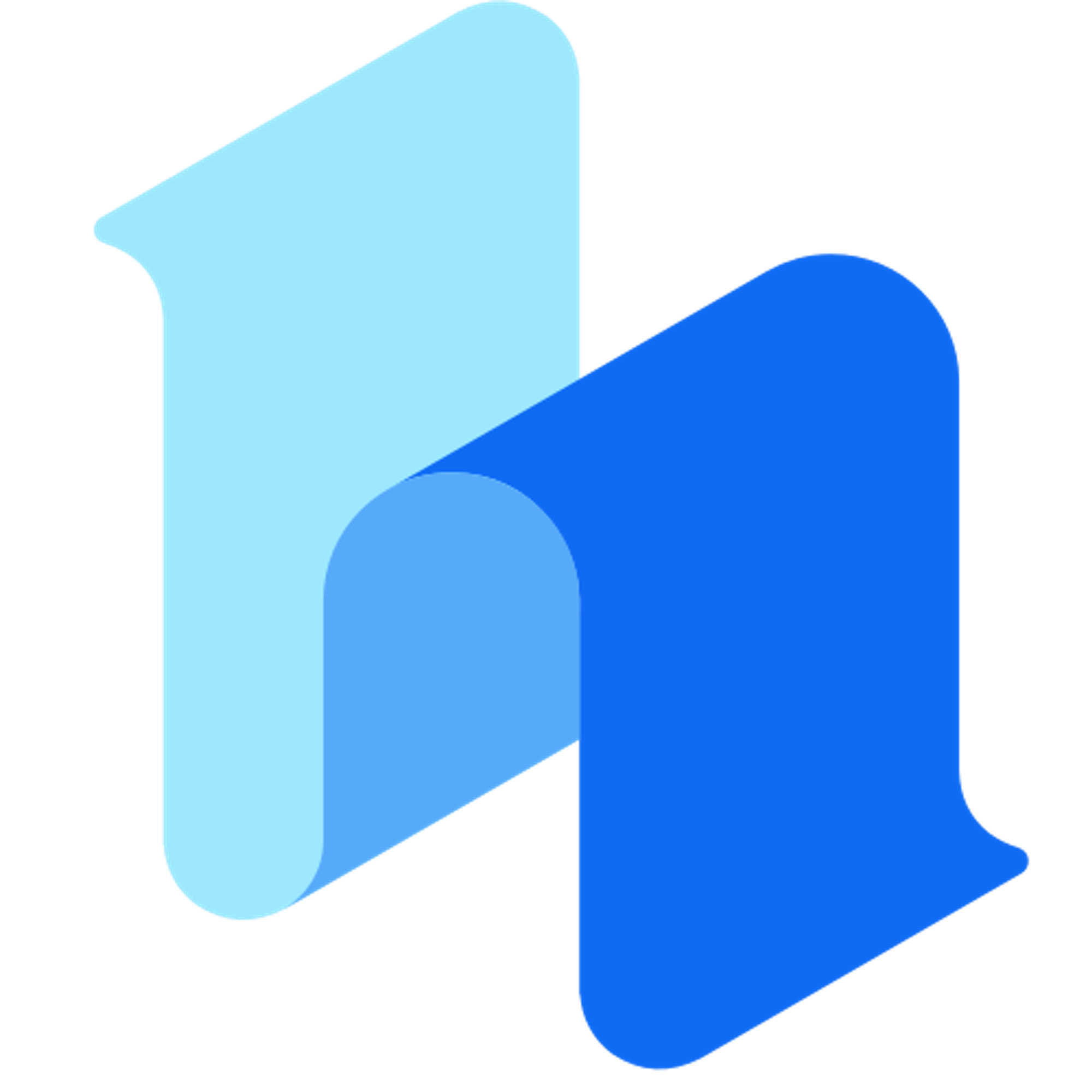Monday.com is a project management software that helps businesses manage tasks, projects, and teamwork while also creating a comprehensive and clear workflow in a collaborative atmosphere.
With HeyForm integration, preselected data is exported directly to boards, groups, or products in your Monday account, eliminating the need for manual data entry or third-party software tools. Reach new audiences, simplify workflow, and manage your findings within the platform.
Sort out the fields
To integrate HeyForm with Monday first, you need to create an account in Monday.com and once you reach the dashboard, create the desired fields which you want to have in the submissions.
Note: you can update only text fields on Monday.com

Monday.com Integration
Integrating with Monday.com requires few simple step processes that enable you to get client's submissions at your fingertips.
Authorize Monday
- Once you are done with adding text fields, then integrate Monday.com with HeyForm. Allow HeyForm to access your Monday data by clicking on "Sign to Monday".

Click authorize to start the integration process.

- As authorization is done, the next step is to select the Monday board on which you want to update the data.


- Select one of the groups which you have created on the Monday board.

- Map HeyForm to Monday.com Columns
Select Item field from HeyForm: In this, you can see all the HeyForm fields from the dropdown. Select the appropriate field from Heyform to Item Name.

In the common values option, you have to map your HeyForm with the Monday.com columns that you have created in your Monday.com.


- Now connect HeyForm with Monday.com. After that, you can test the form which you have linked with Monday.com.

- Test the HeyForm to know the integration is correctly implemented or not.

As you can see, the test is successful and the data can be seen through Monday.com. In short, the integration is successful.